In this tutorial, we will take a closer look at pipes (%>%), tidyverse functions, and at combining these to create command pipelines.
Setting up
All you need for this tutorial is this file and open RStudio. It’s best to have both open in maximised windows, not side-by-side. Remember that you can quickly switch between two last used windows using the Alt + ↹ Tab (Windows) or ⌘ Command + ⇥ Tab (Mac OS) shortcut.
Note on code in the tutorial
You can reveal the solution to each task by clicking on the “Solution” button. The point of this tutorial is not to torment you with tasks you cannot do. However, you are strongly encouraged not to reach straight for the answer. Try to complete the task yourself: write the code in your script, run it, see if it works. If it doesn’t, try again. Only reveal the solution if you’re stuck or if you want to check your own solution.
Task 1
Open your analysing_data R project in RStudio and open a new R script. Here is where you can write solution code for the tasks.
Scripts
Scripts are basically text files with some added bells and whistles. Think of the script as one big R Markdown code chunk: It contains only code and comments. There are no headings, no body text, no tables… We use scripts when we want to write more than just a line or two of code but we don’t want to knit a document out of it.
You can run the script in its entirety by highlighting all of its content (Ctrl + A on Windows or ⌘ Command + A on Mac OS) and run it pressing Ctrl + ↵ Enter (Windows) or ⌘ Command + ↵ Enter (Mac OS).
Same thing applies to running only parts of your script: Highlight whatever code you want to run and run it using the same shortcut.
When you run code, it will get sent to the console and that is where all output (except for plots and help files) will appear. So make sure your console isn’t minimised or otherwise hidden! Plots and help files appear in the Files/Plots/Packages/Help/Viewer pane of RStudio (bottom right by default).
Task 2
The only package you will need to load to complete this tutorial is tidyverse. Load it now.
Now, let’s create data we can work with.
Task 3
Type in the following code into your script file. Do not trye to just copy-paste it (you can’t anyway). At this stage of your learning, you want to develop the muscle memory and the right habits, such as not forgetting commas and making sure all open brackets are closed. This takes practice and manual typing. There’s value in laziness but the time for it is later.
n <- 100 # sample size
# let's create us some data
my_data <- tibble::tibble(
id = sample(x = 1000:1999, # numbers we're sampling from
# how many numbers are we drawing? (n defined in 1st line of code)
size = n),
age = sample(x = 18:22,
size = n,
# n is larger than number of things we're sampling from so we need
# sample with replacement
replace = TRUE),
eye_col = sample(c("blue", "green", "grey", "brown"),
size = n,
replace = TRUE,
# probabilities of sampling each colour
prob = c(.3, .12, .09, .49))
)
Tip: You should try to understand all code you are using, regardless of whether or not you are its author. Remember that you can always run bits of code by highlighting a valid section (i.e., a complete command such as sample(x = 1000:1999, size = n)) and running it by pressing Ctrl + ↵ Enter (Windows) or ⌘ Command + ↵ Enter (Mac OS).
Task 4
Run this code to create the data set and look at it to familiarise yourself with it.
There are several ways of looking at data. The basic one is just to type the name of the dataset into the console and pressing ↵ Enter
OK, now that everything is set up, let’s get going!
Functions
Anything in R with a set of round brackets after it is a function. A function takes some input and produces some output. You can think of functions as a recipe: It is a sequence of operations that can take some input (for example, desired qualities of a cake) and produce some output (in this instance, a cake). The input to a function is called “arguments”.
Let’s look at a detailed example of how a function works. Below is our hypothetical function, make.cake(). Although R tragically doesn’t actually make cakes for you (…yet?), real functions in R work exactly the same way.
make.cake(type, flour, vegan = FALSE, dairy = TRUE, servings = 8) {
if flour is "gluten-free"
make recipe for a gluten-free [type] cake * [servings]
if vegan is TRUE
make recipe for a vegan [type] cake * [servings]
if dairy is FALSE
make recipe for a lactose-free [type] cake * [servings]
if none of the above
make recipe for a standard [type] cake * [servings]
}Each of the arguments has some allowed values. For instance, we may know how to make type="chocolate" or type="red_velvet" cake. Maybe we only allow for flour to have particularly values: "plain", "self-raising", or "gluten-free". The vegan= and dairy= arguments are logical so can only take values TRUE or FALSE. Finally, size= is a numeric argument and should be the number of people we want the cake to feed.
Notice that the last three arguments have a pre-defined default setting. So, if we do not change these, the result will be a non-vegan cake for eight people that contains dairy. The first two arguments do not have a default value and so we must provide it. Otherwise, the function will not run and we won’t be able to make a cake. And that would be sad.
If we run the function make.cake(type = "victoria", flour = "self-raising", dairy = F), R will bake us a nice lactose-free Victoria sponge that serves 8. Because we didn’t change the value of the vegan= argument, the cake will, sadly, not be vegan1. If the function is written well and allows for multiple values in the type= argument, maybe we can make several cakes, all with a single function call:
Here, we are making two cakes. Both are made with standard self-raising flour. The Victoria sponge is non-vegan and serves 10, while the carrot cake is vegan for 5 people. Since we didn’t modify the dairy= argument, it will default to its predefined value TRUE. Notice that if we want to give multiple values to the same argument, we must combine them into a single vector using the c() function. Also notice, that arguments must be separated with commas. If we do not, R will not understand.
The reason for this is that in R argument names (e.g., type) do not need to be specified. We can write the above command as:
R will match the first vector/value to the first argument, second vector/value to the second argument and so on. The reason why we had to name the servings= argument is that, if we didn’t, R would put this 4th vector/value to the 4th argument – dairy=. And since dairy= is a logical argument that only takes values of TRUE and FALSE, giving it the value of c(5, 10) would at best not work and at worst quietly produce an undesirable result!2
This all means, that if we omit the c() and write
make.cake(type = "victoria", "carrot", flour = "self-raising")
R will interpret this as us wanting to only make a Victoria sponge and the "carrot" value will get passed to the first unnamed argument in the function. In this case, we are explicitly passing a value to the flour= argument, and so the first unnamed argument that gets the value "carrot" will be vegan=. And again, this will result in undesirable behaviour.
make.cake() is, sadly, not an actual function, but real R functions work exactly according to these principles. If you want to know what arguments a function accepts and how they are used, and what default values they have, you can always type ?name.of.function into the console and press ↵ Enter. This will bring up the documentation for the function in your Files/Plots/Packages/Help/Viewer pane of RStudio (lower right by default).
Let’s have a look at the filter() function from the dplyr package that loads as part of tidyverse:
Task 5
Bring up the documentation (help file) for dplyr::filter.
Just type ?dplyr::filter into the console and press ↵ Enter
OK, so we can see that the function requires us to give it some data as the .data argument has no default value. The ... is an unnamed argument that we use to specify the condition according to which we want to filter our data.
For instance, if we want to only look at data from participants who are 19 years old or younger OR have brown eyes, we can do this by formulating this condition as age <=19 | eye_col == "brown". The complete command will then be:
dplyr::filter(.data = my_data, age <= 19 | eye_col == "brown")
# A tibble: 71 x 3
id age eye_col
<int> <int> <chr>
1 1169 22 brown
2 1461 18 blue
3 1375 21 brown
4 1072 19 brown
5 1164 19 brown
6 1020 18 grey
7 1920 22 brown
8 1407 19 brown
9 1860 22 brown
10 1607 22 brown
# ... with 61 more rows
Note that when joining two or more logical expressions, e.g., age <= 19 and eye_col == "brown" using the logical operators AND & and OR |, every constituent part must be a logical expression able to work on its own.
Task 6
Write a filter command that only gives you data for people aged between 20 and 21. The result should look like this:
See the red box above.
dplyr::filter(.data = my_data, age > 19 & age < 22)
# A tibble: 44 x 3
id age eye_col
<int> <int> <chr>
1 1772 21 green
2 1375 21 brown
3 1424 20 blue
4 1660 21 blue
5 1806 21 brown
6 1374 20 brown
7 1486 21 blue
8 1539 21 green
9 1411 21 brown
10 1060 21 brown
# ... with 34 more rows
The mutate() function works on the same principle and is used for manipulating existing variables or creating new ones. Let’s say, we want to turn the eye_col variable into a factor and also create a column of z-score3 of age. We can use mutate() along with factor() and scale(), the latter of which calculates the z-score:
dplyr::mutate(.data = my_data,
eye_col = factor(eye_col), # turn eye_col into a factor of itself
age_z = scale(age)) # create new variable age_z
# A tibble: 100 x 4
id age eye_col age_z[,1]
<int> <int> <fct> <dbl>
1 1772 21 green 0.550
2 1100 22 blue 1.25
3 1169 22 brown 1.25
4 1461 18 blue -1.54
5 1375 21 brown 0.550
6 1072 19 brown -0.842
7 1164 19 brown -0.842
8 1020 18 grey -1.54
9 1920 22 brown 1.25
10 1407 19 brown -0.842
# ... with 90 more rowsTask 7
Run the command above, saving its output back into my_data2 using the assignment operator <-. Then create a new variable age_z_abs with the absolute value of the z-score.
If you don’t know how to calculate absolute value in R, look up the italicised phrase on the Internet.
You want to see something like this:
# A tibble: 100 x 5
id age eye_col age_z[,1] age_z_abs[,1]
<int> <int> <fct> <dbl> <dbl>
1 1772 21 green 0.550 0.550
2 1100 22 blue 1.25 1.25
3 1169 22 brown 1.25 1.25
4 1461 18 blue -1.54 1.54
5 1375 21 brown 0.550 0.550
6 1072 19 brown -0.842 0.842
7 1164 19 brown -0.842 0.842
8 1020 18 grey -1.54 1.54
9 1920 22 brown 1.25 1.25
10 1407 19 brown -0.842 0.842
# ... with 90 more rowsYou can actually do it all in a single step:
So as you can see, the basic principles of working with functions are pretty straightforward. You just need to make sure you are giving the right values to the right arguments and type it all up in a way that R understands. Piece of cake!
Now that we’re all expert function users, let’s talk about the dreaded pipe…
The dreaded pipe %>%
There is actually very little to dread about the pipe operator. In fact, all it does is take whatever is to the left of it and push it into the function to the right of it:
First of all, we created a vector containing the two kinds of cake we want to bake. Then, we took that cakes vector and pushed it into the type= argument of the make.cake() function. We did this explicitly using the dot .. The dot basically says “whatever it is you’re pushing with the pipe, put it here.”
The pipe, however, is most often used in its implicit form. If we don’t include the dot, the pipe will push whatever is to the left of it into the function to the right of it as its first argument. In other words, the above can be written as:
cakes %>% make.cake(flour = "gluten-free")
The type= argument, being the first argument of the function to the right of the %>%, gets taken care of by the pipe.
Just to clarify, the two commands above are just a different way of writing:
make.cake(type = c("chocolate", "red_velvet"),
flour = "gluten-free")
Task 8
Rewrite the command below so that it uses the pipe (not using the dot with the pipe as discussed above).
Task 9
To practice some more, rewrite the command below in the same pipe fashion and run it to see a plot.
ggplot2::ggplot(data = my_data2, mapping = aes(x = age)) +
geom_histogram(color = "black", fill = "white") +
labs(x = "Age in years", y = "N") +
theme_classic()
my_data2 %>%
ggplot2::ggplot(mapping = aes(x = age)) +
geom_histogram(color = "black", fill = "white") +
labs(x = "Age in years", y = "N") +
theme_classic()
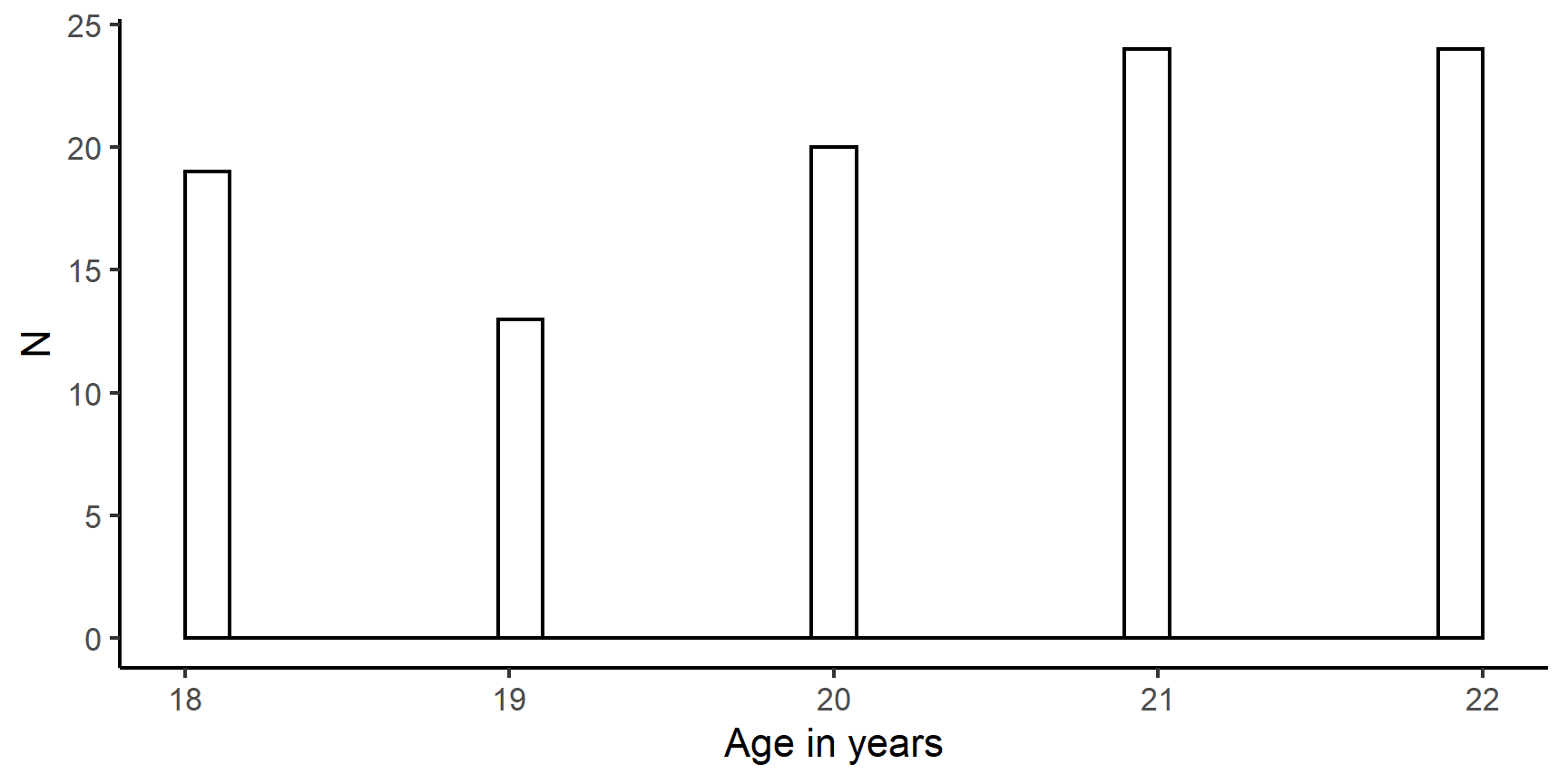
So why are pipes useful? Well, they are useful because they enable us to create pipelines. Because of the philosophy of the tidyverse, all of its functions take a tibble as their first argument and also produce a tibble as their output. This means that we can take a tidyverse command and pipe it into another tidyverse command and another and so on…
Going back to our cake-making example4, you can think of pipelines as steps in a recipe. As you use a recipe to bake, you do things to your ingredients (adding, whisking, mixing, etc.), and then you take the output of that step on to the next step. This is exactly the same thing the pipe does!
DISCLAIMER: The above is not actual R code!
Basic pipeline
One of the most basic but very useful pipelines is the group_by() %>% summarise() pipeline. It does pretty much what it says on the tin: it lets us group our data by some variable and then summarise it in any way we want. Imagine we want to know what the mean and SD of age was in our data set but we want to know these statistics separately for each eye colour. We can think of this task as a two-step operation:
- Group data by
eye_col - Summarise data creating two summary variables:
mean_ageandsd_age
Let’s see how this is done:
# A tibble: 4 x 3
eye_col mean_age sd_age
<chr> <dbl> <dbl>
1 blue 19.8 1.46
2 brown 20.4 1.40
3 green 20.4 1.55
4 grey 19.4 1.13Pretty neat, don’t you think?
Pipelines can be arbitrarily long - which means, as long or as short as you like, with no upper limit to how long they can be. Their length should depend purely on the complexity of the task you are trying to accomplish.
Task 10
Take my_data, calculate the z-score of age, and then calculate the mean of this z-score for each eye colour, all in a single pipeline. The result should look like this:
Pipelines let you process your data quickly in a linear fashion. They also encourage you to analyse the task in front of you in terms of a succession of small, clearly defined steps.
To conclude, let’s illustrate the final point on the example of the following plot created from my_data:

OK, so what we have here is a plot with eye colour on the x-axis and mean z-score of age on the y-axis. The individual points give us the mean z-score for the given eye colour. Starting with my_data, we can break down the process of creating such a plot into simple steps:
- Create z-score of age
- Group data by eye colour
- Summarise data, calculating mean of z-score for each eye colour
- Plot it
All of the above can be done in a single pipeline. The code used to create the plot does just that:
my_data %>%
dplyr::mutate(age_z = scale(age)) %>%
dplyr::group_by(eye_col) %>%
dplyr::summarise(mean_age_z = mean(age_z)) %>%
ggplot2::ggplot(mapping = aes(x = eye_col, y = mean_age_z)) +
geom_point(fill = "#b38ed2", size = 5, shape = 23) +
labs(x = "Eye colour", y = "Mean z-score of age") +
theme_classic()
The first three of these four steps are exactly the same thing as what you did in the previous task. As for the plotting itself, this is covered in Week 2 Skills lab, so it should soon make sense if it doesn’t yet!
Task 11
Save your script in the r_docs folder of your R project.
Today you deepened your understanding of functions in R and learn the philosophy of tidyverse pipelines. You acquired the skills to do a lot of data-wrangling and laid the groundwork for doing even more complex things!
That’s all for now. To be continued…